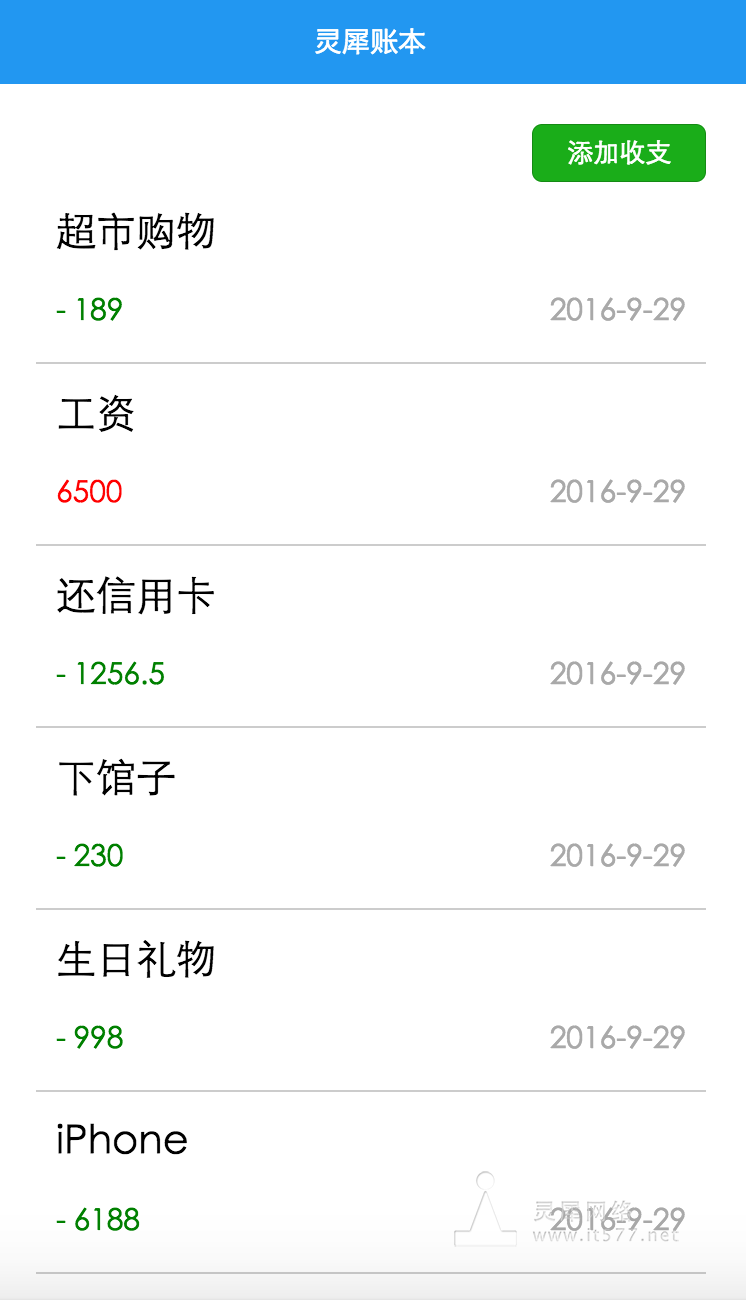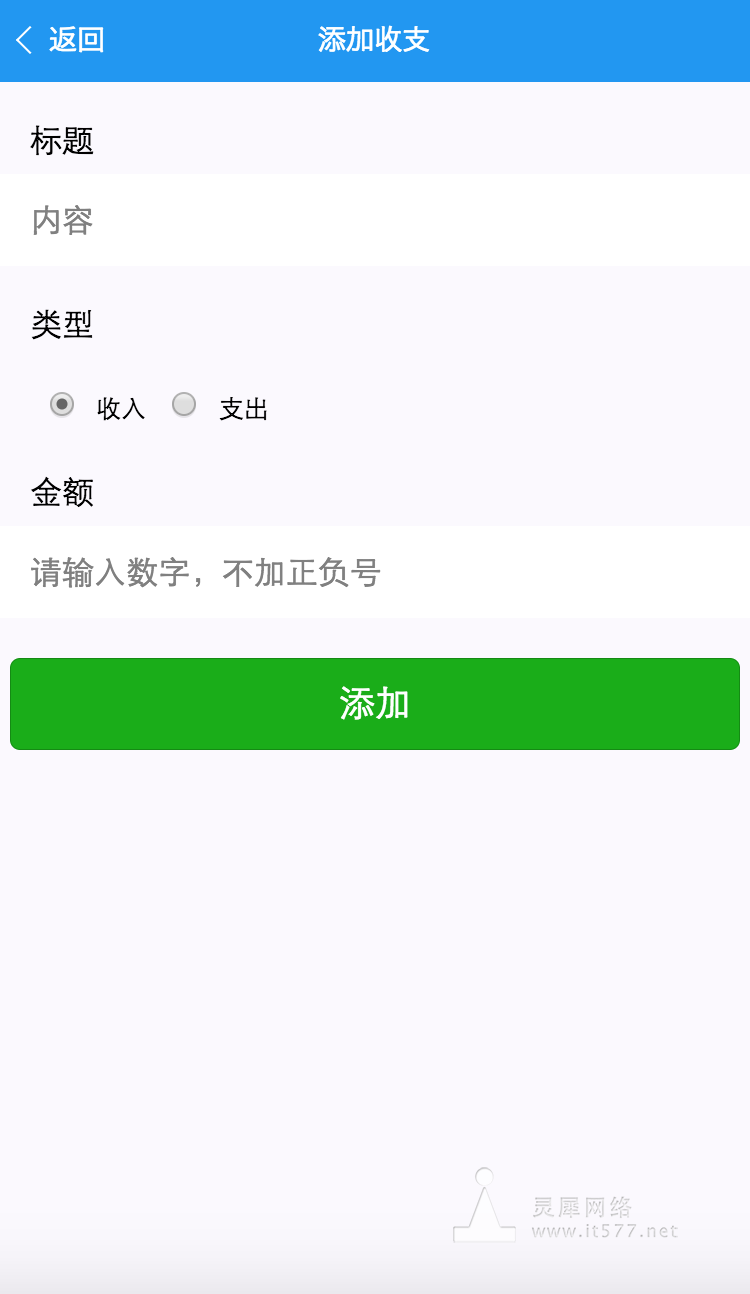秀杰實戰教程系列《一》:記賬應用開發
發布時間:2018-03-20 12:19 所屬欄目:小程序開發教程
通過閱讀本課程你可以學到以下知識:1.使用表單組件、表單驗證、Alert警告框2.實現列表頁并重寫單元格3.保存與讀取數據到本地4.頁面跳轉先看一上效果圖圖0-1輸入圖片說明圖0-2輸入圖片說明一、創建項目并勾上quickSt ...
通過閱讀本課程你可以學到以下知識:
1.使用表單組件、表單驗證、Alert警告框
2.實現列表頁并重寫單元格
3.保存與讀取數據到本地
4.頁面跳轉
先看一上效果圖
圖0-1
二、首頁
首頁包含一個添加收支按鈕與所有條目的列表
1. 首頁布局
1.1 增加一個添加按鈕
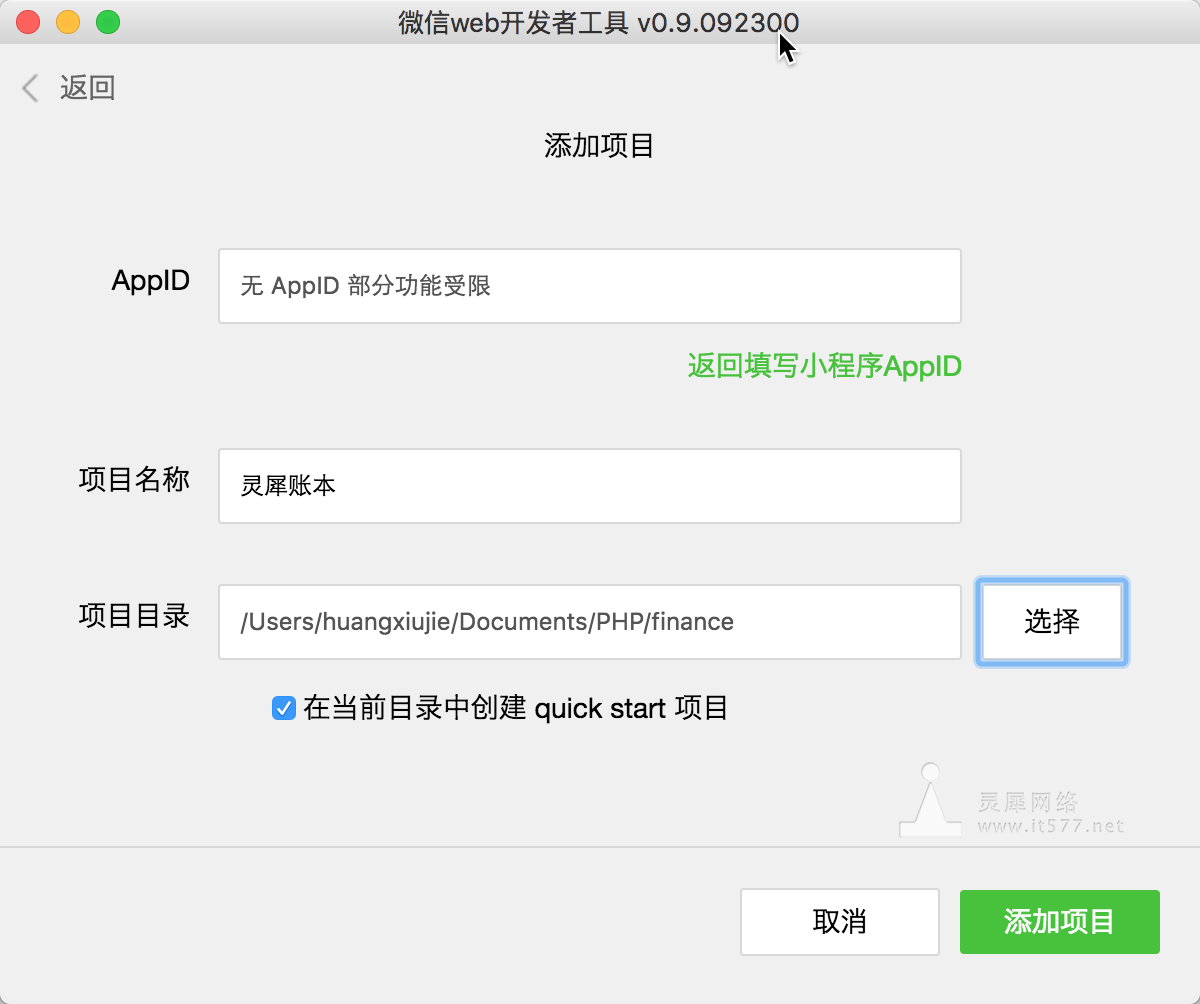
- <!--index.wxml-->
- <view class="container">
- <navigator url="../item/item" hover-class="navigator-hover">添加收支</navigator>
- </view>
1.2 設置按鈕按下高亮樣式hover-class
- /**index.wxss**/
- /** 修改默認的navigator點擊態 **/
- .navigator-hover {
- color:#2297f1;
- }
2. 添加頁面布局
依次新建一個item文件夾,item.wxml item.wxss item.js item.json
如圖2-2-1
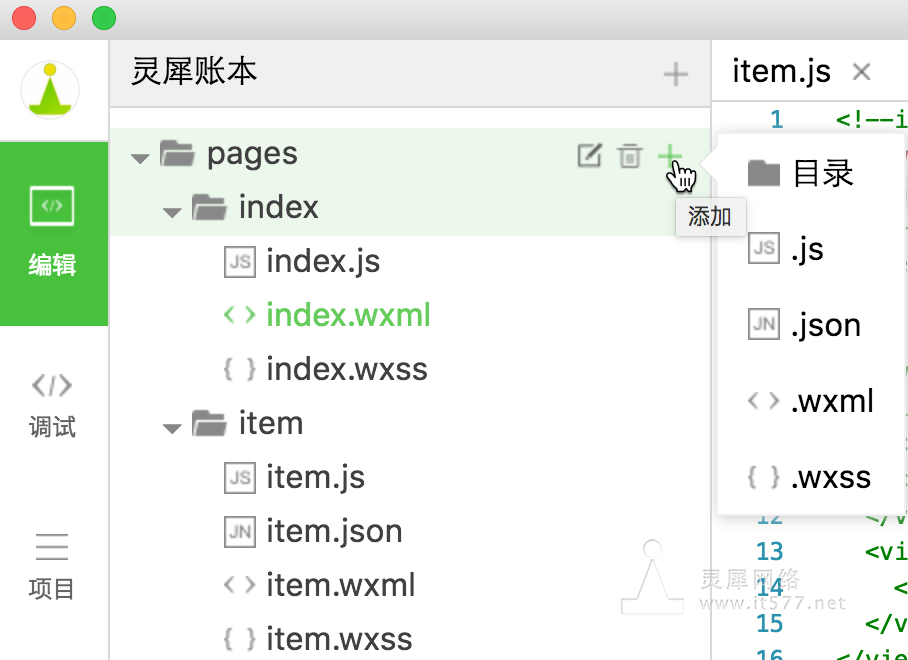
修改app.json
- {
- "pages":[
- "pages/index/index",
- "pages/item/item"
- ],
- "window":{
- "backgroundTextStyle":"light",
- "navigationBarBackgroundColor": "#2297f1",
- "navigationBarTitleText": "靈犀賬本",
- "navigationBarTextStyle":"white"
- }
- }
item.wxml
- <!--item.wxml-->
- <view class="page">
- <view class="section">
- <view class="section__title">標題</view>
- <input bindinput="bindTitleInput" placeholder="內容" value="{{title}}" />
- </view>
- <view class="section">
- <view class="section__title">類型</view>
- <radio-group class="radio-group" bindchange="radioChange">
- <label class="radio">
- <radio class="radio" value="income" checked="true"/>收入
- </label>
- <label class="radio">
- <radio class="radio" value="cost"/>支出
- </label>
- </radio-group>
- </view>
- <view class="section">
- <view class="section__title">金額</view>
- <input bindinput="bindAccountInput" type="number" placeholder="請輸入數字,不加正負號"/>
- </view>
- <button class="button" type="primary">添加</button>
- </view>
item.wxss
- .page {
- min-height: 100%;
- flex: 1;
- background-color: #FBF9FE;
- font-size: 32rpx;
- font-family: -apple-system-font,Helvetica Neue,Helvetica,sans-serif;
- overflow: hidden;
- }
- .page input{
- padding: 20rpx 30rpx;
- background-color: #fff;
- }
- .section{
- margin:40rpx 0;
- }
- .section_gap{
- padding: 0 30rpx;
- }